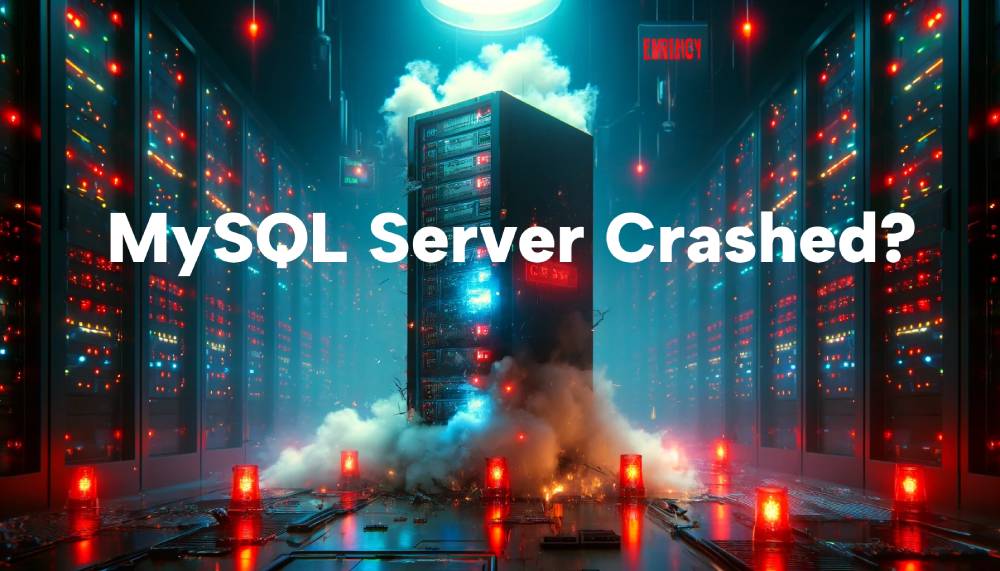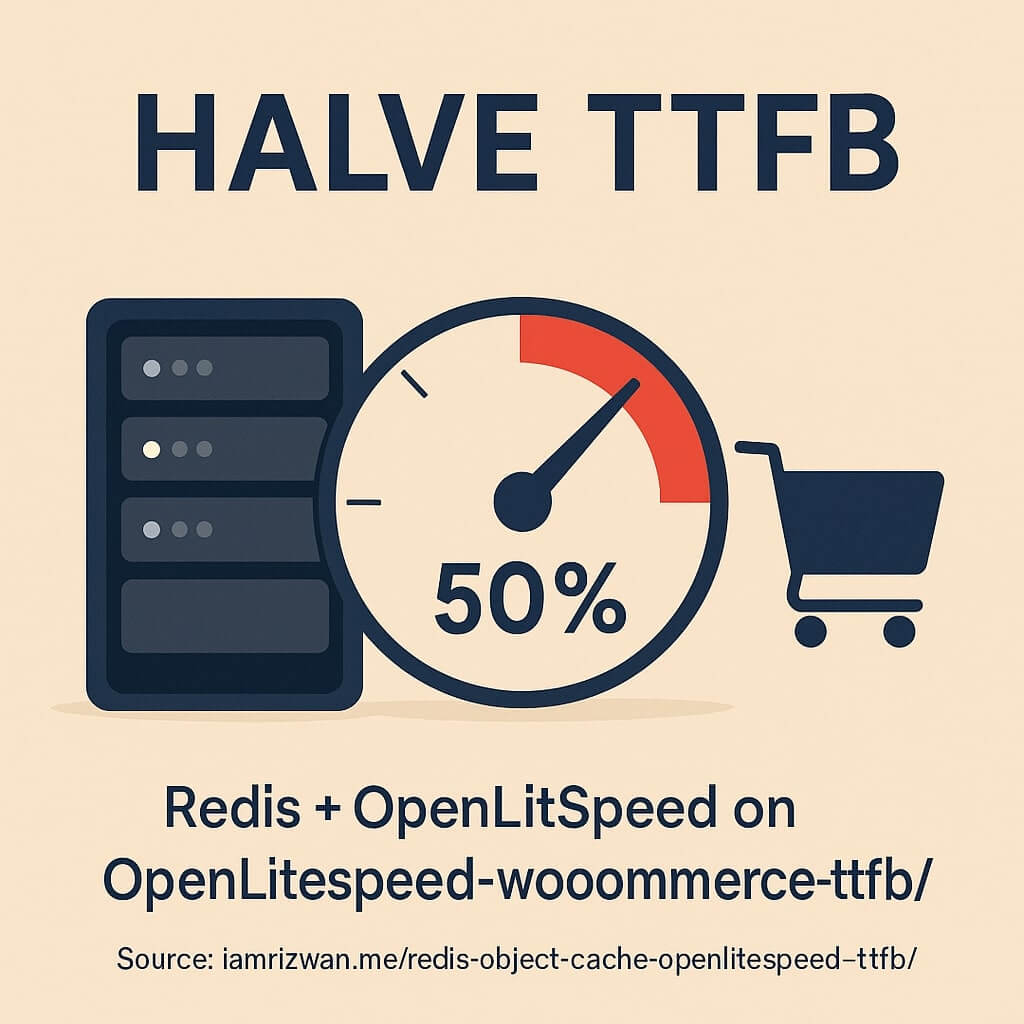Manually adding Calendly invitees to your Brevo contact list wastes time and risks mistakes. But there’s a better way.
Integrating Calendly with Brevo automates this entire process. As soon as someone books a meeting, their details sync instantly.
In this guide, you’ll learn exactly how to set it up step-by-step, without needing any technical skills.
Why integrate Calendly with Brevo?
Keeping your contact list updated automatically helps you:
- Save hours of manual work
- Improve email follow-ups and campaigns
- Avoid missing important leads
- Keep your CRM organized without lifting a finger
If you use Brevo (formerly Sendinblue) for email marketing or client communication, this integration is a no-brainer.
What you’ll need
Before you start, make sure you have:
- A Calendly account (free or paid)
- A Brevo account
- A Zapier account (free plan works for basic needs)
We’ll use Zapier to connect Calendly and Brevo, no coding required.
How to set up Calendly and Brevo integration
Step 1: Create a Zapier account (if you don’t have one)
- Go to zapier.com (opens in new tab).
- Sign up for a free account or log in.
Tip: Free plan gives you 100 tasks/month. Enough if you have a small number of meetings.
Step 2: Connect Calendly as your trigger app
- In Zapier, click Create Zap.
- For the trigger, search and select Calendly.
- Choose the event Invitee Created.
- Connect your Calendly account.
- Test the trigger to fetch a sample meeting booking.
Step 3: Set Brevo as your action app
- For the action step, search and select Brevo.
- Choose the event Create or Update Contact.
- Connect your Brevo account using your API key.
- Find your API key inside Brevo under SMTP & API > API Keys.
Step 4: Map the meeting fields to Brevo fields
Map Calendly information to Brevo contact fields, such as:
- Email → Email
- First Name → First Name
- Last Name → Last Name
- (Optional) Meeting type → Add to a specific list or tag
Pro Tip: You can even assign contacts to different Brevo lists based on which Calendly event they booked.
Step 5: Test and publish your Zap
- Send a test record from Calendly to Brevo.
- Check if the test contact appears correctly inside Brevo.
- If successful, click Publish your Zap.
Congratulations, you’re done!
Now, every time someone books a Calendly meeting, they’ll automatically be saved to your Brevo contact list.
Bonus: Advanced tips
If you want to take it further, you can:
- Add custom fields in Brevo (e.g., “Meeting Topic” or “Booking Source”).
- Trigger email sequences immediately after someone books.
- Segment lists based on meeting type (for better targeting).
You can also build more powerful automations inside Brevo itself once the contact is added.
Common issues and fixes
| Problem | Solution |
|---|---|
| Contact not appearing in Brevo | Check API key connection and Zap history for errors |
| Duplicate contacts created | Use Brevo’s “Update Contact” instead of “Create Only” |
| Wrong list or no list assigned | Double-check field mapping and list selection in the Zap |
Final thoughts
Integrating Calendly with Brevo is a simple but powerful way to automate your lead management.
Instead of wasting time on manual updates, you can focus on better meetings and better follow-ups.
Set it up once and your workflow will stay clean and efficient.
Need help with advanced integrations or setting up custom workflows?
Contact me here
How we reviewed this article:
- Content Process
- I get an Idea
- Get feedback from fellow developers if they want a detailed post on it
- Research existing blog posts to see if there's a well written article on it
- Write the post
- Get feedback from colleagues, improve and publish!